Voltbridge iD Quick Start Guide
Getting Started
-
Open the Voltbridge iD App: Launch the app on your phone to begin monitoring and managing your Core battery packs.
-
Scanning Battery Packs:
- Supported Packs: You can scan any Core battery packs that support RFID, including Hypercore NEO, Helix Max, Helix Max Ultra, NANO X, Powerbase Edge Snap, Snap Xtreme, and Hypercore G3.
- Scanning Process: Hold your phone still for 2 seconds during read and write functions to avoid errors. The read function is more forgiving if you move, but the write function requires a steady hand.
-
Adding Packs to the Database:
- After scanning, the pack is automatically added to the Manage Batteries section, which displays your entire battery fleet.
- If you scan the same pack again, its information will update in the database, keeping your records accurate.
Battery Vitals & Features
- Battery Information: Once scanned, you can view detailed battery information including:
- Model
- Voltage at the time of scan
- Serial number
- Temperature
- Cycle count
- Battery health indicator (proprietary to Core)
- Support: Click on the Support option within the app to access our online support portal for any assistance.
Asset Tagging & Administration
-
Tagging New Packs:
- When you purchase a new pack, go to the Admin section and enter the default password: 000000.
- From there, you can write an asset tag and change the password to secure the pack as your own.
- Important: Always start with the default password for new packs. If you use the same password for all packs, you will only need to enter that password to manage write features in the future.
Using Write Functions
To use a write function, such as selecting an LED color:
- Choose the desired setting in the app.
- The app will then prompt, “Ready to scan.”
- Hold your phone still against the Voltbridge ID icon on the battery pack for 2 seconds to avoid errors.
- Troubleshooting: If you encounter a failure to write error or see a message saying, “Press the LED button to wake the pack,” simply try again.
Additional Features
- Change LED Gauge Color: On G3 packs, you can change the LED color through the app for easy identification.
- Firmware Revision: Check the Firmware Revision (FW REV) of each pack directly in the app.
- Storage Mode: Put any pack into storage mode instantly when you want to FW update it.
Notes
- Voltbridge iD is a static app, meaning it doesn’t automatically update like Voltbridge Mesh, our enterprise solution that updates every time a pack is placed on a Voltbridge-enabled charger.
This guide covers the essentials for getting the most out of your Voltbridge iD app. For further support, visit the online support portal through the app.
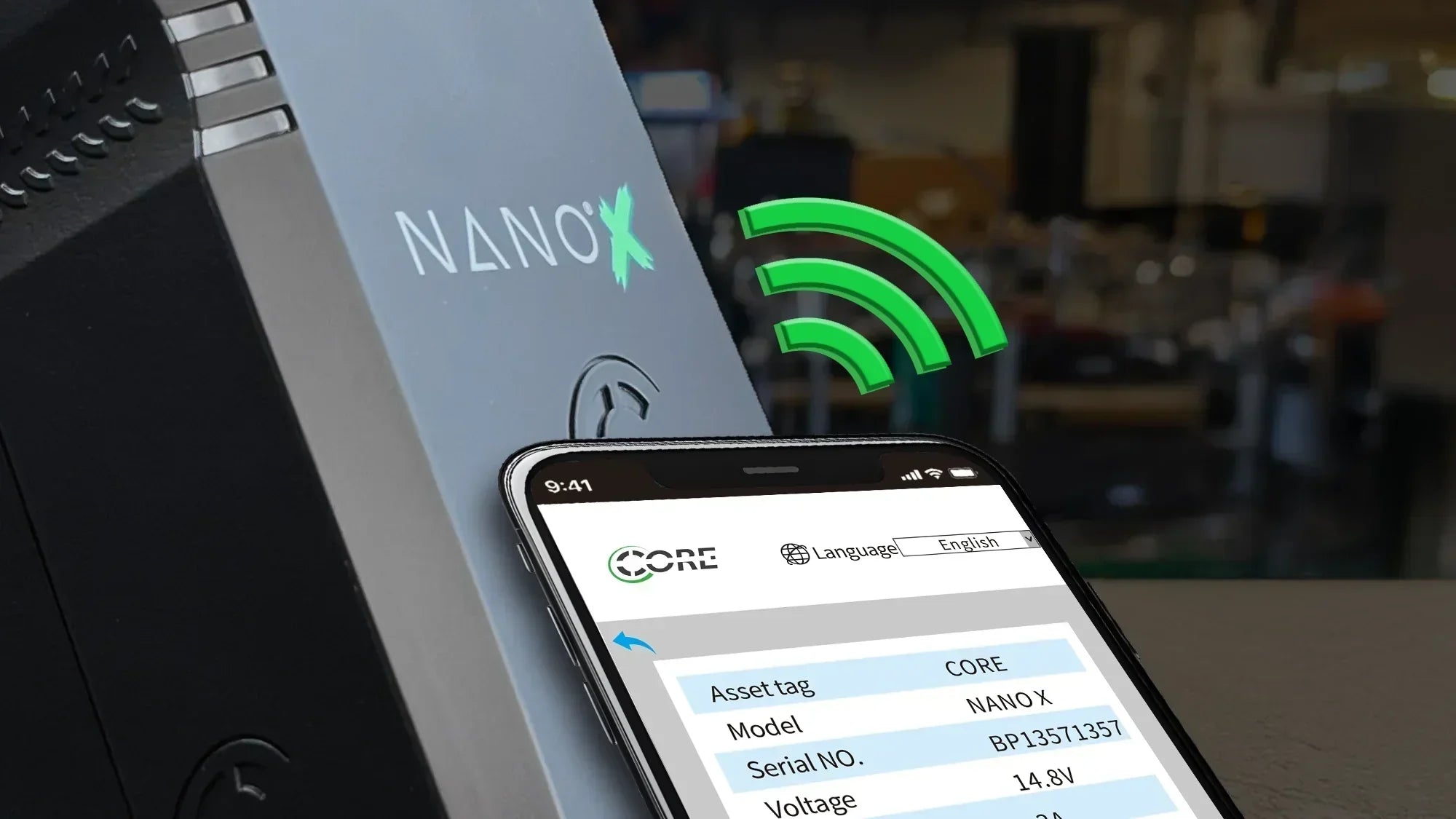


Share:
Do SDI burnouts scare you?